How to log into B-Engaged
- Navigate to the B-Engaged website.
- Click the green "Sign In" button.
- Click the green "BU Login" button.
- Enter your PODS credentials and click "Log In."
How to create "Healthy Campus" events on B-Engaged
- Log into B-Engaged.
- Search for and/or click on your group from the Groups menu:
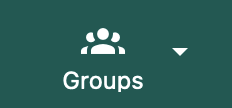
- Click "Events" in the left-hand navigation bar:
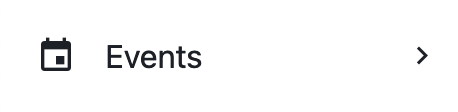
- Click on the green "Create Event" button in the top right corner:

- Fill in the appropriate event information in the event creation form. Include the appropriate "Health & Wellness" event tag.
- You can find event tags under the "Event Tags" drop-down menu. Select all that apply.
For Healthy Campus, choose from:
- Health & Wellness: Body
- Health & Wellness: Mind
- Health & Wellness: Spirit
- You can find event tags under the "Event Tags" drop-down menu. Select all that apply.
For Healthy Campus, choose from:
- Click either "Create Event" if completed or "Save As Draft" to come back to and edit the event later.
Event training videos
How to create a B-Engaged event
How to create a B-engaged event template
How to add a co-host to a B-Engaged event
Attendance tracking options in B-Engaged
Utilizing B-Engaged, you can track event attendees in a variety of ways:
- Check off pre-registered event attendees within the B-Engaged event.
- Check attendees in on your computer within the B-Engaged event.
- Set up and check attendees into a B-Engaged event kiosk.
- Post the event QR code and have attendees scan it with their device camera or the CampusGroups app.
- Ask event attendees to present their B-Engaged user QR code for an event admin to scan with the CampusGroups app.
- Ask event attendees to present their University ID for an event admin to scan with the CampusGroups app.
- Ask event attendees to present their University ID for an event admin to swipe their ID card with the necessary card reader tool. Feel free to contact Student Affairs Assessment and Solutions for Engagement (SAASE) office for more information on recommended card readers.
Attendance tracking training guides
Event accessibility
To include messaging about accessibility for your event, add the following information in your event description (on the B-Engaged event creation form) for event attendees:
"If you anticipate a need for disability-related accommodations or auxiliary aids to attend or participate, please contact [Event Coordinator Name] at [Event Coordinator Email]. We ask that you provide us with at least 3–5 days of advance notice regarding your equal access needs."
As an event coordinator, if you foresee attendees participating who are in need
of accommodations to access or participate, contact the Services for Students
with Disabilities Office at ssd@binghamton.edu.
Need more help?
- Explore the B-Engaged Training Hub.
- Visit the CampusGroups Help Center.
- Email Giovanna Bernardo, SAASE's student engagement specialist, with any B-Engaged questions at gbernard@binghamton.edu.
- Contact the CampusGroups support team at support@campusgroups.com.