Binghamton launches new mobile safety app
University debuts SafeBing app to provide on-demand safety services and info
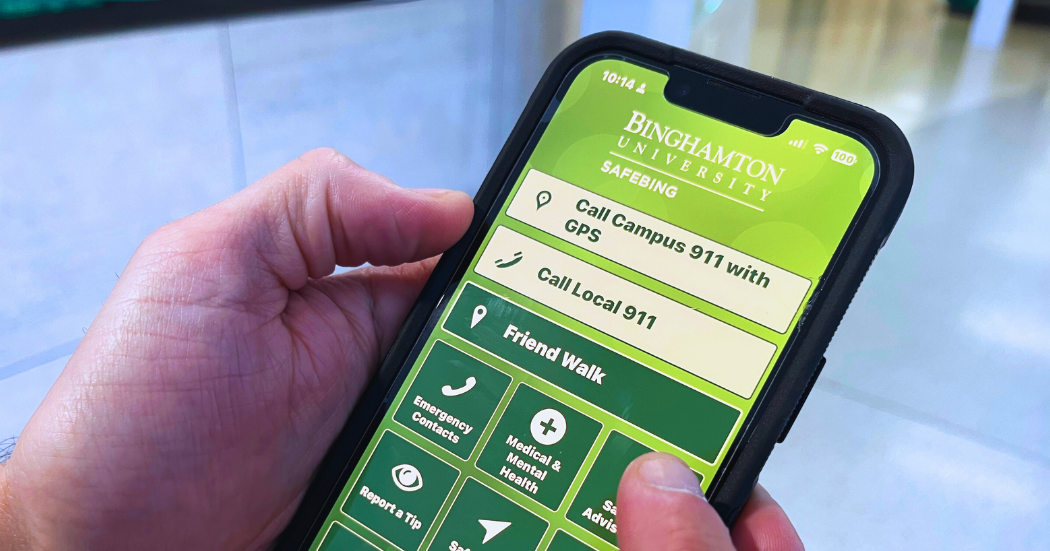
One of the most frequently asked questions at the start of the academic year is how parents and family members of students can receive emergency alerts from Binghamton.
Thanks to the new SafeBing mobile app, anyone can receive alerts directly to their mobile device. The alerts will be received at the same time that students, staff and faculty receive a critical message.
“There’s going to be a lot of information students and families will appreciate and want to see,” said David Hubeny, executive director of the Office of Emergency Management. “We kept both students and families in mind when we were determining what information to include in the app.”
The app displays both safety resource directories and time-relevant updates, as well as on-demand personal services, such as Safe Ride. The Safe Ride feature puts users in touch with Transportation and Parking Services, where University staff will provide the user with a safe ride home.
SafeBing also serves as an online hub for all things safety around Binghamton University. Offering police and medical services, event information, and campus resource directories as both general information and timely features, SafeBing provides users with an extensive array of emergency services.
Another new on-demand feature is the Friend Walk. “If you’re walking someplace you don’t want to be alone, anybody in your contact list, whether they have the app or not, would be able to follow your phone’s GPS signal to make sure you’re getting where you need to,” said Hubeny. At the tap of a button, users can feel safe and seen by trusted contacts when walking alone.”
Instant Alerts
SafeBing delivers information to users through a real-time emergency alert system, which utilizes the device’s system notifications, called push alerts. “Whenever we issue an emergency notification on campus through our B-Alert system, it’ll display a push alert,” said Hubeny. “That’s just another way to get that type of information out to everybody.”
This allows users to see alerts published by the University without needing to open the app; they will display right on the device’s lock- or home-screen. Additionally, users will see any updates from the University, no matter where they are – on campus or not. “It allows us to very easily and quickly make updates and edit information, and that will certainly keep it accurate and more timely to what’s happening.”
Key Features
Another key on-demand feature is the ability to dial 911 straight from the app. “You can activate essentially a panic button that calls University police and sends your GPS to them,” said Hubeny. “When you do that, our dispatchers can see your location and the GPS allows them to dispatch help and get to you quicker.”
The app is equipped with a geofence, so that if the user activates the feature off campus, it will connect the user with the closest 911 dispatch center. Once the situation is resolved, the app stops tracking the device, ensuring privacy for the user. “We only see it when they actively call 911; as soon as that call’s disconnected, the GPS location is no longer visible to us,” said Hubeny.
The app will have sections regarding time-relevant events and happenings, so that users are always up to date with potential safety concerns, hazards, or directions for events, such as parking information, detours and advisories.
“If we had an extended road closure with detours, the app would be a good way to communicate that,” said Hubeny. “We could not just provide a push notification, but we could also give some maps through the app and show people where those detours are.”
Additionally, Hubeny shared some hopes for the app’s future regarding temporary alerts.
“There’s one we’re working on right now to know when, for example, elevators might not be working properly or are under maintenance, so you could see whenever elevators are down and then repaired,” he said.
Hubeny hopes that this and other features will become valuable resources to the campus community. “The information in the app will change and evolve over time,” said Hubeny, “but it will also include these temporary things that will provide event-specific details.”
To download and use the app:
- Visit the appropriate App Store for your mobile device’s operating system.
- Search for and download “SafeBing.”
- You may install the app on as many devices as you like. - You may delete the app any time you wish to stop receiving alerts.
Learn more about SafeBing and its features online.
