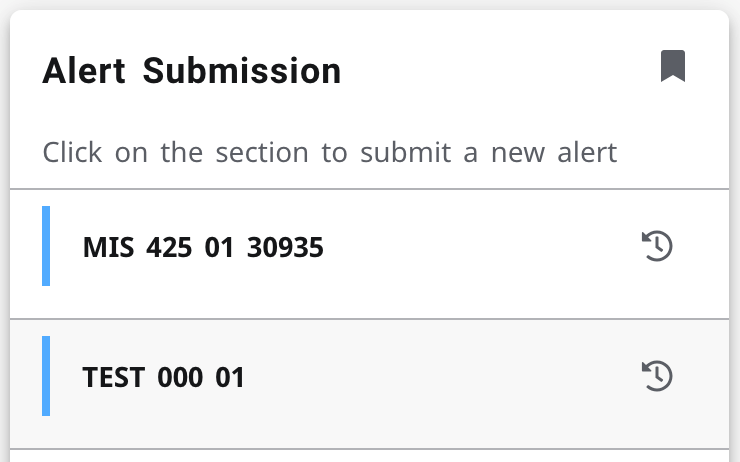B-Successful allows faculty to raise several types of alerts. The simple process lets instructors communicate directly with students, academic advising and support staff quickly and easily.
Did you know?
Teaching assistants associated with a course in Brightspace are able to raise early alerts.
Alert Submission Instructions
- Navigate to my.Binghamton.edu
- Click on the BU Brain icon
- In the "Alert Submission" tile, select the course for which you would like to raise an alert. A list of enrolled students, will appear.
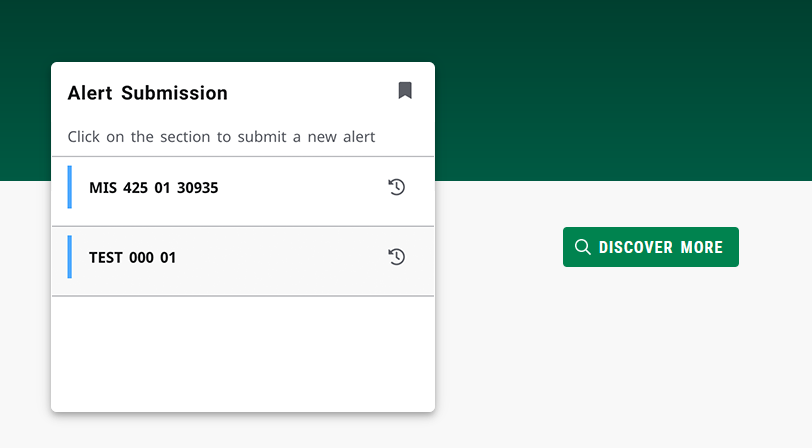
- You may raise an alert for an individual student by searching for name or Bnumber in the box at the top of the form -or - click the box next to the student's name
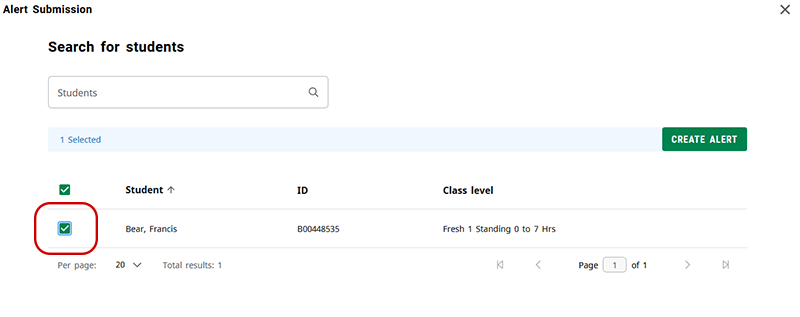
- You can also raise alerts for multiple students by clicking the box next to their names. PLEASE NOTE: You must submit the same alert for all student selected.
- Click Create Alert
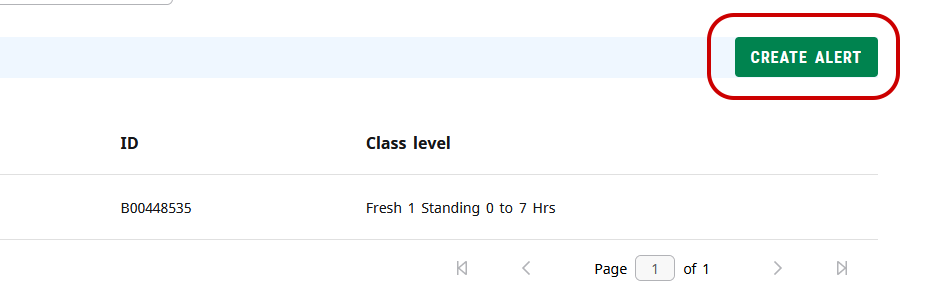
- The Alert Creation box will appear. Click the "Select Alert" dropdown.
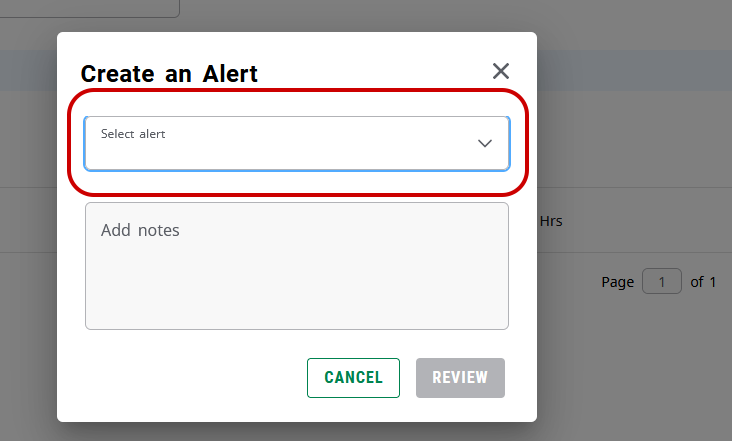
- The Select Alert Type menu will be displayed. Select the type of alert you wish to raise for the student(s.)
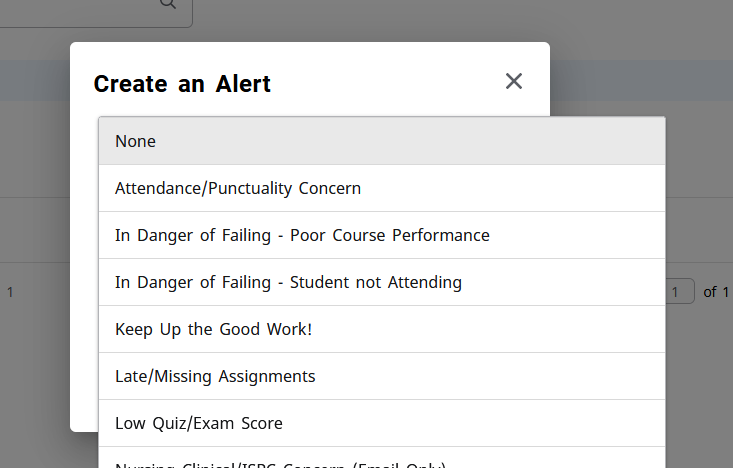
-
Add any comments you would like to display to the student. If raising a flag for multiple students please ensure the comments are relevant to all and not confidential to one student.
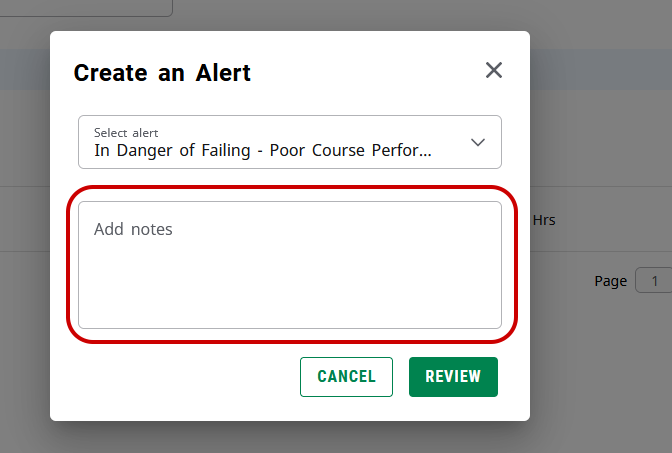
- Click Review
- You are then presented with a screen to review the selected students. If changes are needed click the Back button. If the information is correct click Submit.
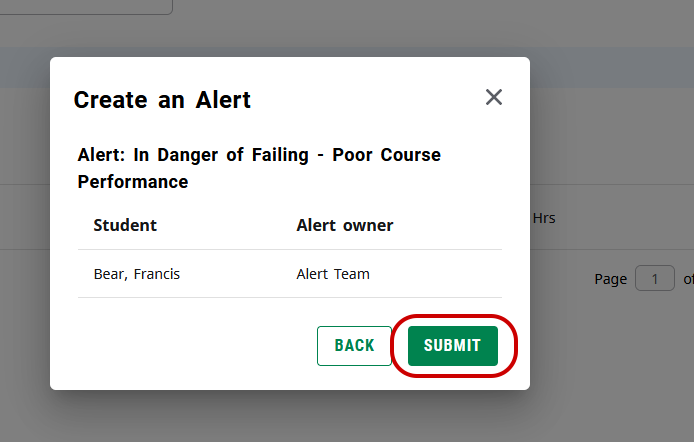
-
Once submitted the menu will close. Repeat the process to create another alert or simply close your browser if you have completed the process.
- To view alerts you submitted in the current term, click on the clock icon to the right
of the section.