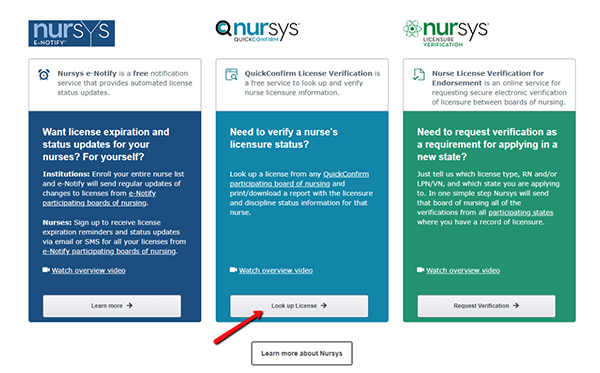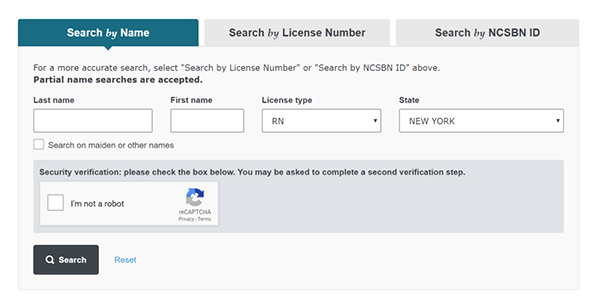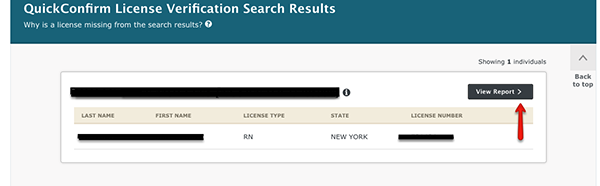Follow the directions to upload a .pdf of your license verification through NURSYS.
Students licensed in Michigan should use these directions.
International students should include a copy of any foreign nursing licenses with their NURSYS report. To upload one comprehensive document, use a .pdf merger such as Smallpdf .
- Go to the NURSYS website.
- Scroll down to the bottom and click “Look Up License” in the QuickConfirm License
Verification section (see below).
![]()
NURSYS Quick Confirm - Read the Terms and Conditions and click “I agree.”
- Scroll down to the bottom and click “Look Up License” in the QuickConfirm License
Verification section (see below).
- In the search box (see below), type in your last name and first name. Select your
license type and one of the states where you are licensed. You do not need to repeat
this process if you are licensed in multiple states or have multiple license types.
Complete the security verification and then click “search.”
![]()
NURSYS Quick Confirm - If multiple records appear, find your personal license result. Then click “View Report.”
If only your record appears, click “View Report.”
![]()
NURSYS Quick Confirm -
On the next page click “Download report.”
-
Choose Download full report and then click “Download” again (see below).
![]()
NURSYS Quick Confirm
-
-
The full report will download as a .pdf. Open your report to ensure it lists all your nursing licenses and the status of each license. Save the .pdf in a convenient location on your computer and then upload it in the appropriate location on your application.
-
If your licenses are not included in the report, include a .pdf of the verification report from the licensing state’s board of nursing website.
-
Use a .pdf merger such as Smallpdf to upload one comprehensive document.
-