Your smartphone can save your life.
A tool you may not know about could make a life-saving difference. The smartphone emergency medical identification tool (SEMID) allows users to store important medical information on their phone and provide easy access for emergency care teams and first responders if needed.
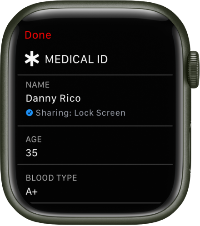
A recent study led by University of Rochester researchers found the SEMID tool is useful in the care of trauma patients whowere unable toprovide medical information. In patients who used the SEMID feature on their phones, the information was useful and relevant to patient care in 75% of cases.
“We found it beneficial for us to access medical information on patients’ smartphones in real-time,” said Adam Oplinger, Injury Prevention and Outreach Coordinator for the Kessler Trauma Center. “We did get some very good, useful information from it that helped improve care.”
Information stored in a medical ID may include:
- Identification
- Height/weight
- Age
- Allergies
- Medical history
- Current medications
- Blood type
- Emergency contacts
When would this information be necessary?
If a patient is unresponsive or unable to communicate in an emergency, access to medical information on their phone can help identify them and provide information to care teams that can improve treatment.
For example, if a patient needs medication, a first responder would be informed about whether the patient has any concerning allergies or if they are at risk for drug interaction.
Other crucial information, like medical history and even emergency contacts, can benefit the care of any patient in an emergency.
How to set up an emergency medical ID.
The process is simple. Regardless of what smartphone you have, the life-saving information can be loaded into your phone within minutes.
How to set up medical ID on an iPhone
On an iPhone, you’ll need to open the Health app. This app is pre-loaded to most iPhones. If you don’t have the app already, you can download it for free using the app store.
- Open the Health app.
- Tap your picture at the top right, then tap Medical ID.
- Tap Get Started or Edit, then enter your information.
- Tap Add Emergency Contact, then add your contacts.
- When you make an emergency call, your emergency contacts will be alerted and given access to your current location for some time.
- Your medical ID is now set up, but you still must allow access to the information
for emergency responders.
- Scroll down and toggle on Show When Locked and Emergency Call.
- To view your medical ID from the Lock Screen, hold the lock button and the volume up button for three seconds.
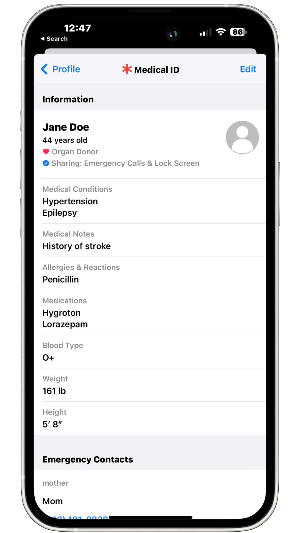
Note: Now that this is set up, you can also see your medical ID from your Apple Watch. To do so, press and hold the side button and slide the Medical ID slider to the right.
How to set up medical ID on an Android
There are many Android models, and all differ slightly in how to set up a medical ID. Here, we’ll walk you through how to set up a medical ID on a Samsung Galaxy. Find out how to set up a medical ID on a Google Pixel.
In case of an emergency…
Don’t underestimate the power of that phone in your pocket. Not only can your smartphone provide crucial medical information in an emergency, but many smart devices can benefit your health in other ways. Several smartphone models can detect falls or crashes and alert emergency services, keep track of your hike so you don’t get lost, and more.
Outside of emergencies, smartwatches and some smartphones can monitor heart rate, blood pressure, and more vital health numbers. Recently, the Apple Watch has even been used to capture key features of early, untreated Parkinson’s disease.
Bottom line: Adding medical ID information on smart devices and making it available to first responders is easy—and it could just save your life one day.
This information courtesy of the University of Rochester.