Lookup
The lookup feature allows you to quickly find a value for a field. The lookup button (…) next to a field indicates that the field has the lookup feature.

Note: to add the Name field, click Tab on your keyboard.
To search for a person:
- Next to the ID field, click on the three dots (…) and then click Person Search. A
Person Search SOAIDEN form will open.

- Type in criteria and click Go. Wildcards – two wildcards can be used to search: percentage
and underscore.
For Example: if you are looking for the last name “Smith” but you do not know if it is spelled “Smyth” or “Smithe”, you can search for it using the wildcards: Sm_t%.- Percentage (%) sign represents a character or set of characters. This can be used at the beginning, middle or end of a word.
- Underscore (_) sign represents one occurrence of a character. This can be used at the beginning, middle or end of a word.
- Once you have found the person, highlight the ID field and click Select (bottom right side of page) or double-click in the ID field and then click Go.
Page Navigation
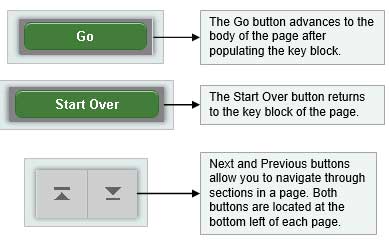


- Recently Opened icon: allows you to access all pages opened during a session. The number indicates the number of pages opened in a session.
- Page Header: the page header identifies the open page name and contains icons for basic navigation.
- Related and Tools icon:
- Related menu displays a list of pages that can be accessed from this page.
- Tools menu includes refresh, export, print, clear record, clear data, item properties, display ID image, and other options controlled by the page.
- Main Key Block: the first block on most pages contains key information.
Required Fields
An asterisk (*) displayed next to a field name indicates that the field requires a value before you continue on the page. If you leave a section or page without entering information in the required field, the page notifies you in the Notification Center.
- Open/Close Sections: pages are divided into sections that contain additional details
for the key information.
- Click the down or up arrow to open and close a section.
- Section icons: Each section has the following icons for that section:
- Insert records
- Delete records
- Copy records
- Filter records
- More Information icon displays if supplemental data can be entered for the record.