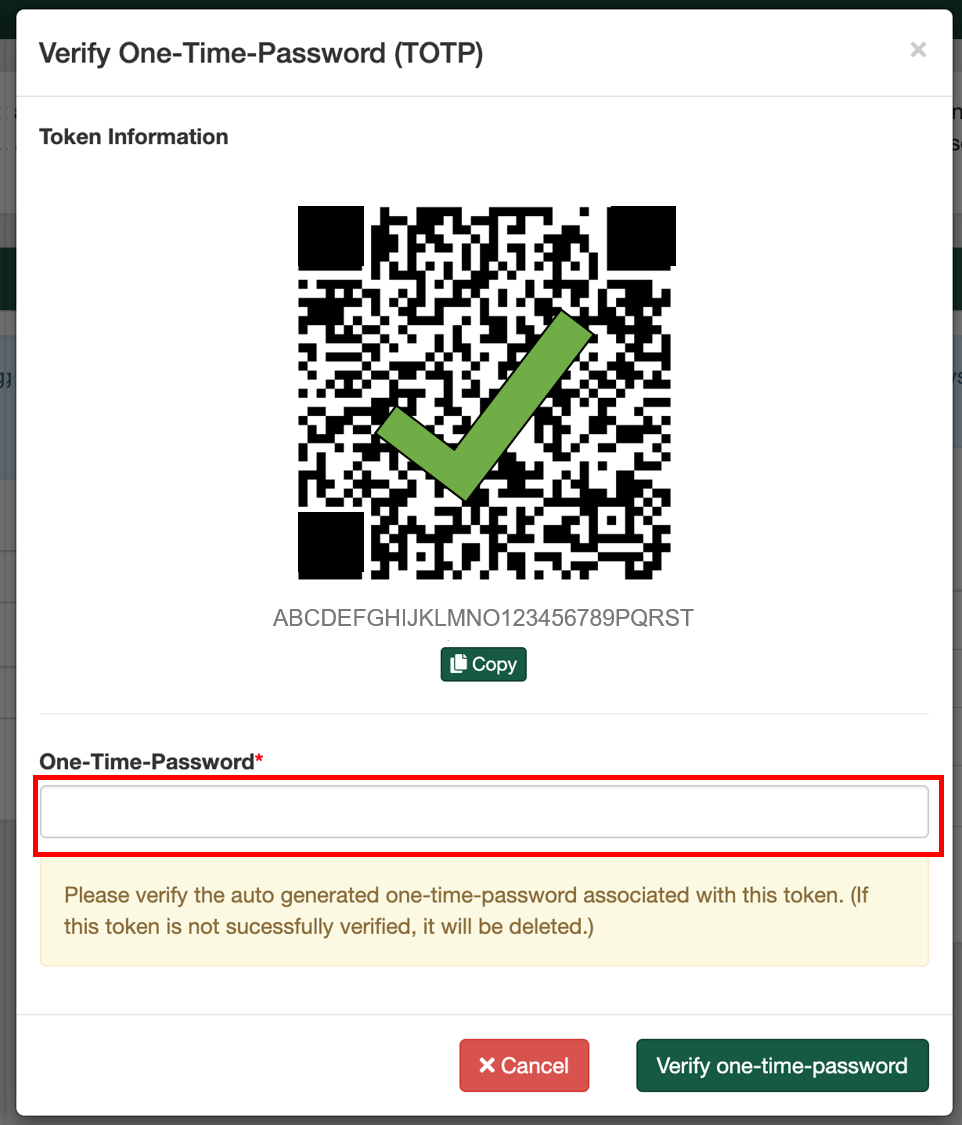Authy Application
Authy is an application that installs on your selected device and produces a 6-digit code for you to use in Two-Factor Authentication (2FA).
While highly versatile, Authy is the most complex option available for setting up
and configuring 2FA. For first time users, Google Authenticator (from mobile phones) and Authenticator (for web browsers) are recommended simpler options.
Setting up Two-Factor-Authentication does not not require that you change any existing Binghamton University passwords. If you
do not wish to change your password(s), you may fully ignore any options or prompts
implying that you should do so.
-
Visit https://authy.com/download/ and download the application for your device.
- Install Authy on your selected device.
- Input your phone number and email address.
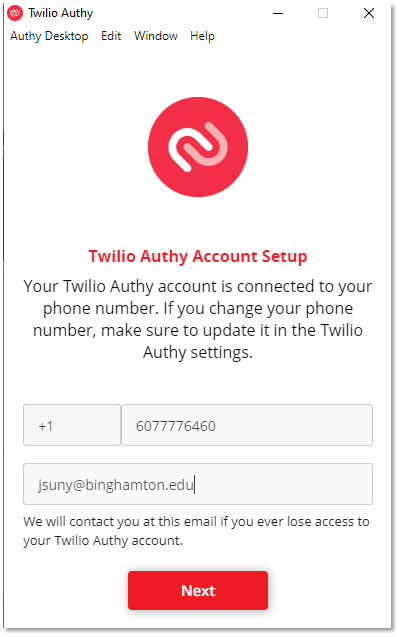
- Click the + to add an account.
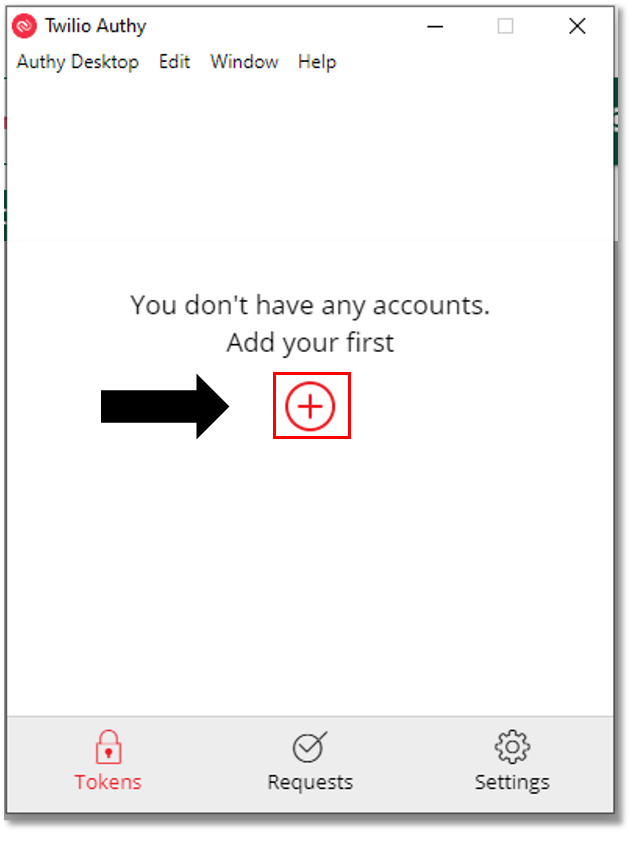
- Go to https://password.binghamton.edu/forgot_otp
- Enter your username.
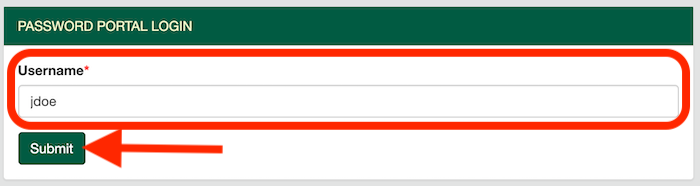
- From the dropdown provided, select an email address or phone number to which you would
like your Security Code sent.
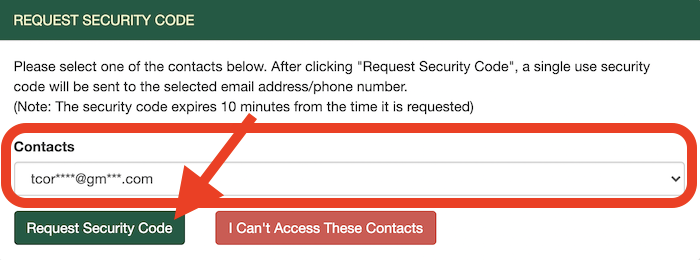
- Check the email address or the phone number you selected in the previous step, and
look for an email or SMS text message with a 6-digit single use Security Code
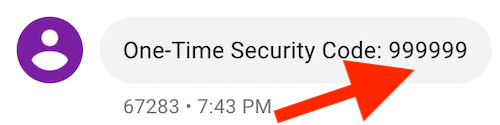
- Enter the 6-digit One-Time Security Code received in the previous step into the space
provided.
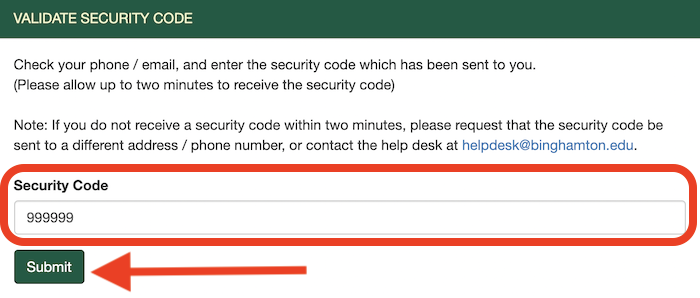
- You have now successfully authenticated into the password portal.
- Select the Create New Token button.
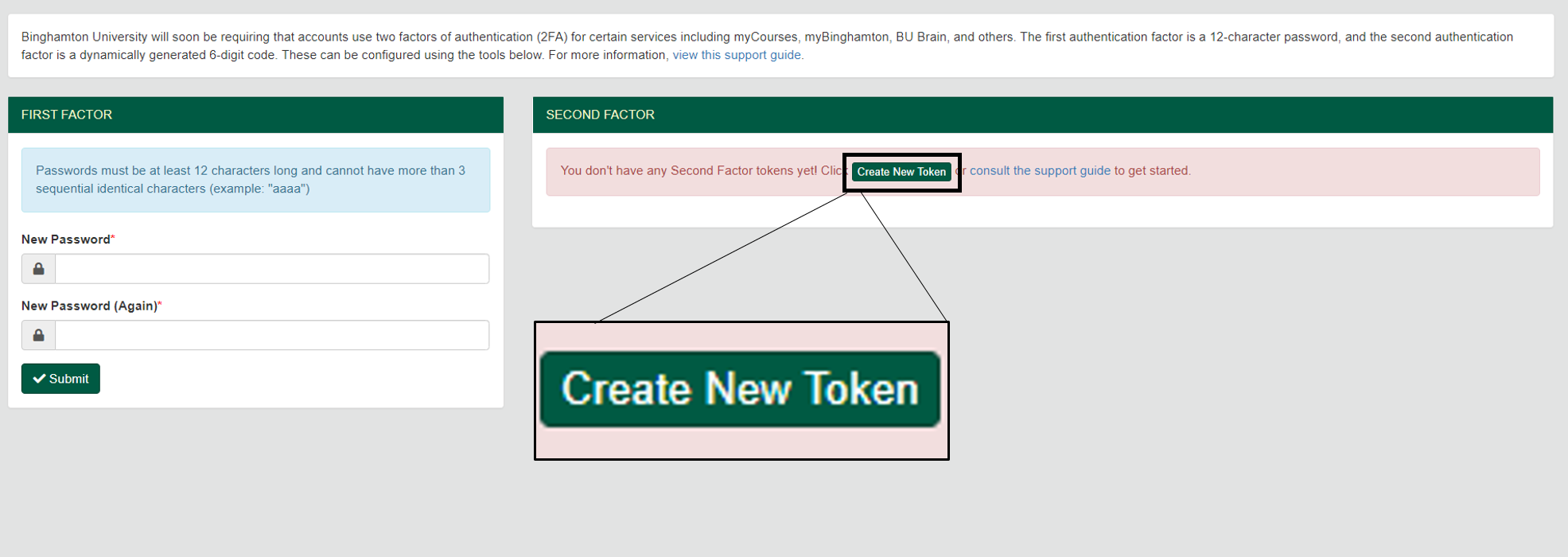
- Fill out the form.
- Select Default (TOTP)
- Select your device
- Add date of birth
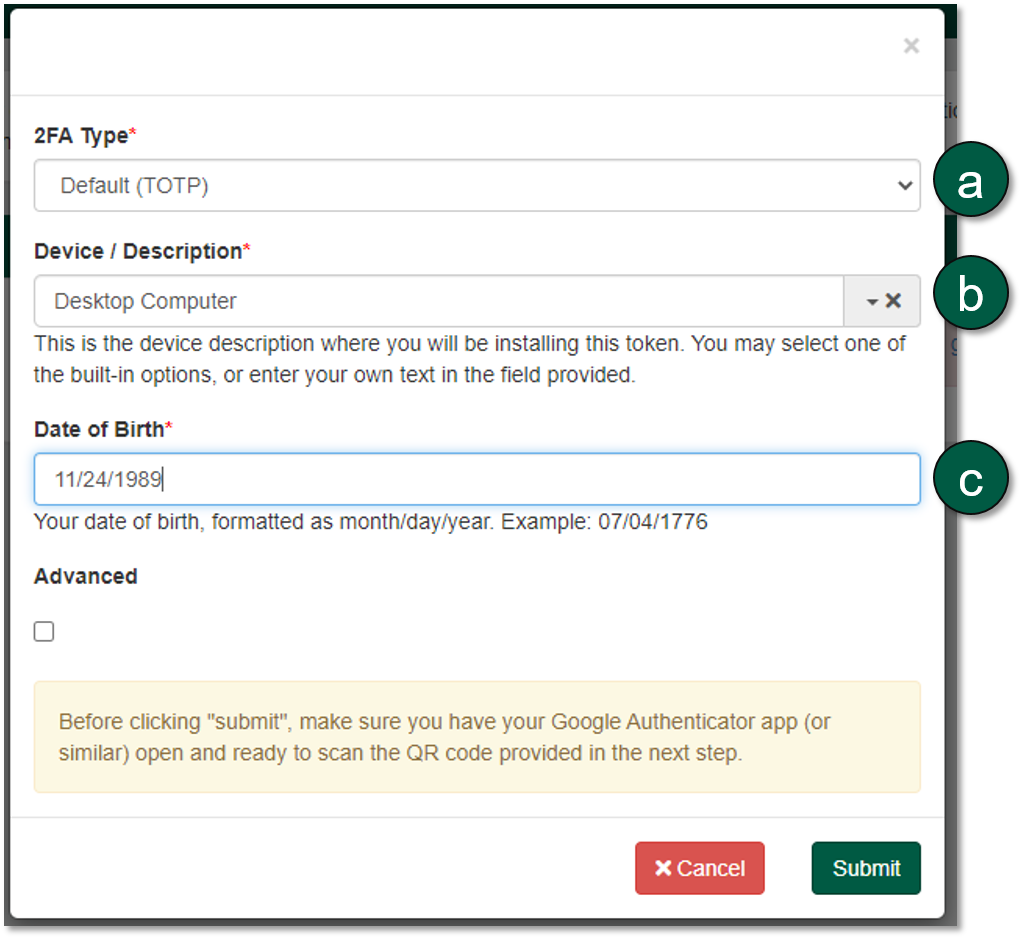
- Copy the text under the QR Code to your clipboard.
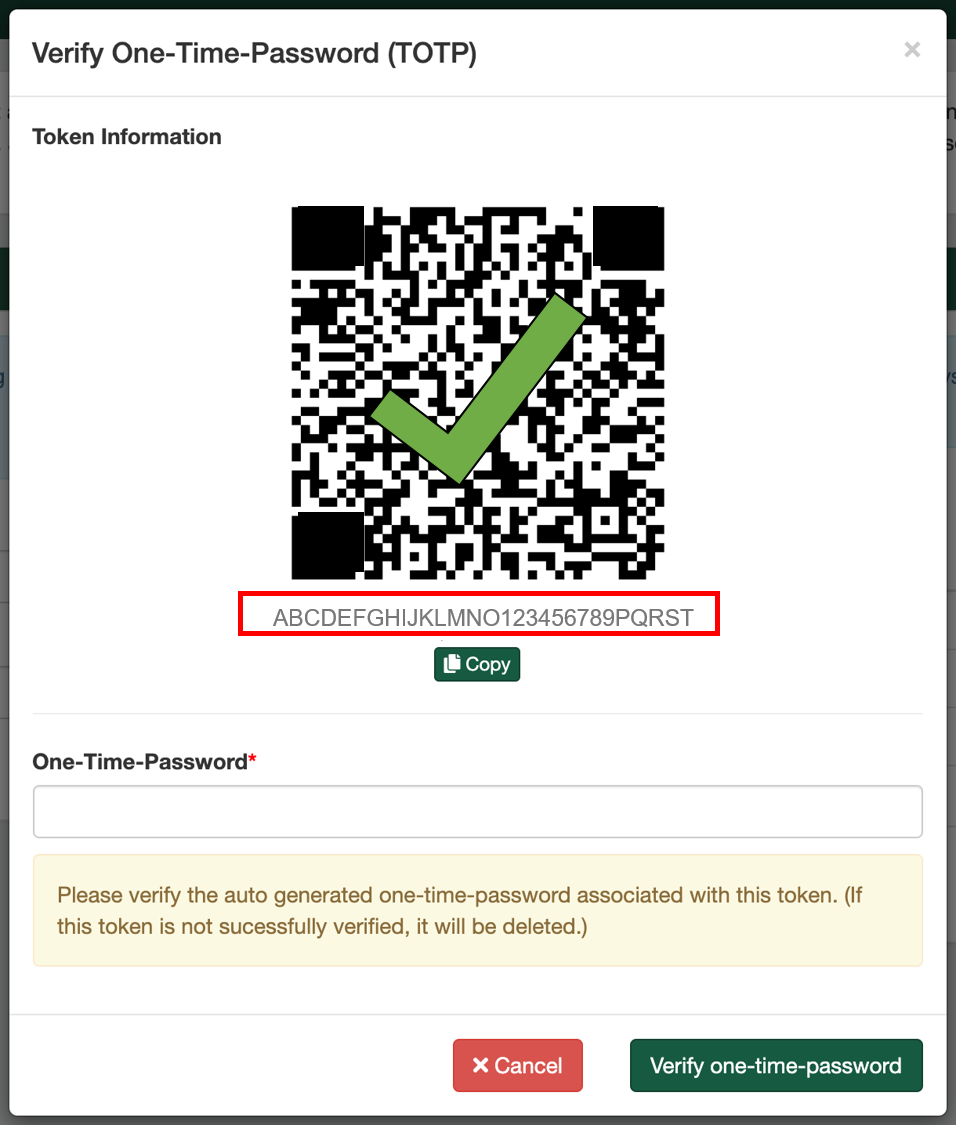
- Paste text from clipboard into Authy and click Add Account
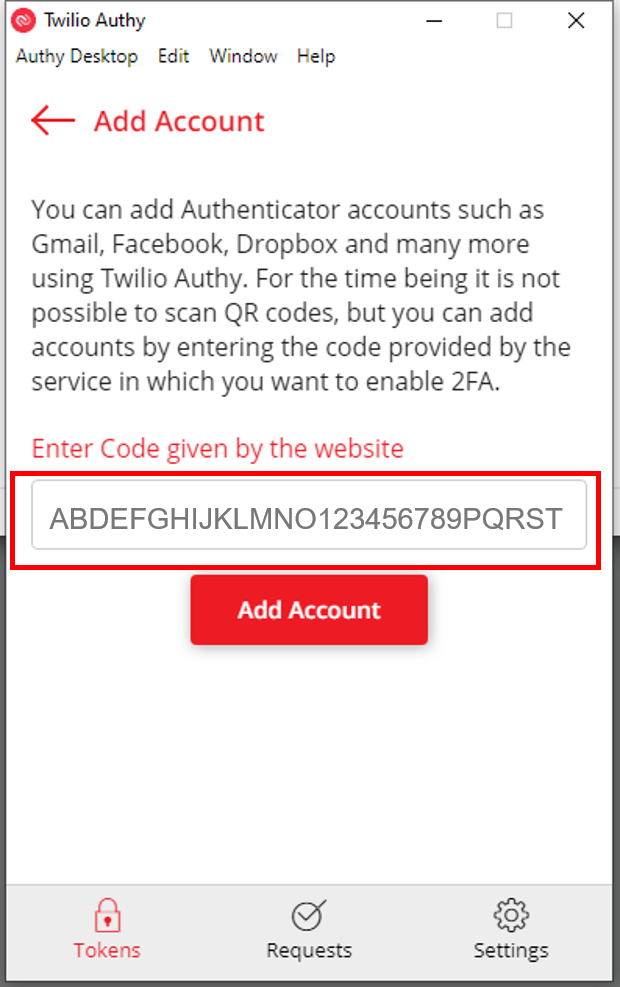
- Add a name for your connection.
- Select a key color.
- Select six-digit under token length.
- Click Save.
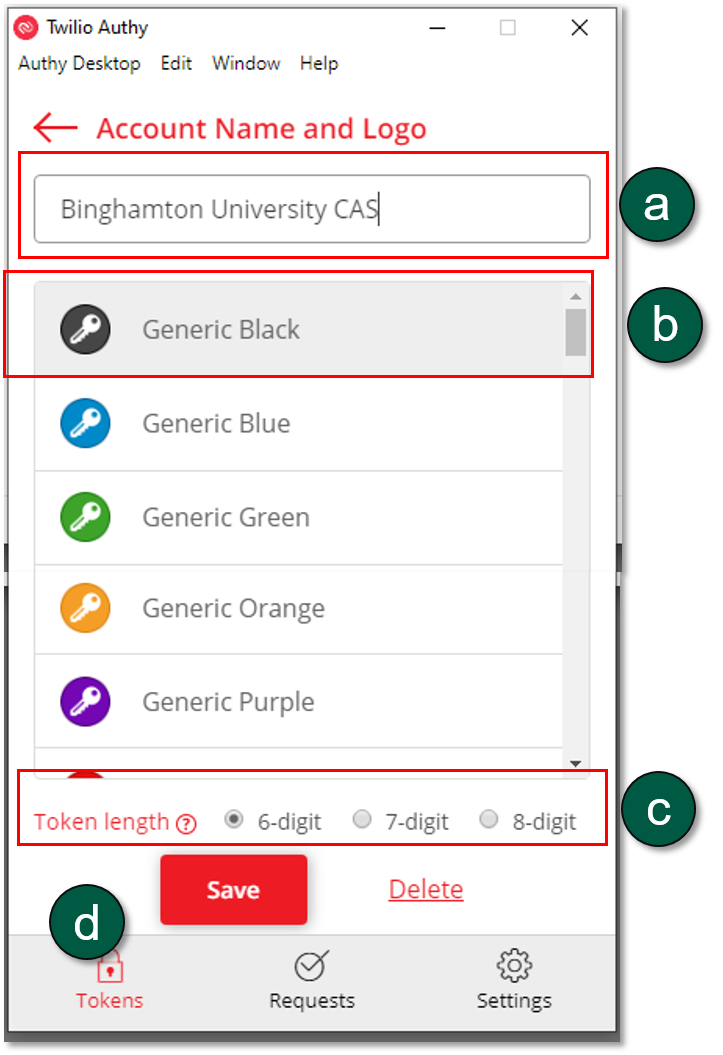
- You can now generate six-digit codes for your One-Time Password (OTP).
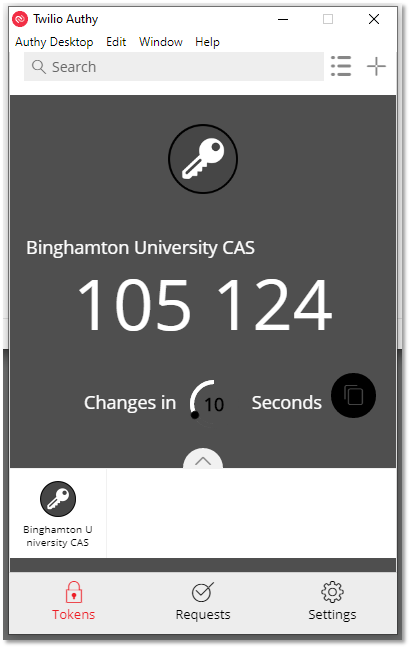
- Input your six-digit code into the One-Time-Password verification area and click Submit.