Computers connected to the Binghamton University network may be setup to receive automatic pop-up warning screens anytime an emergency alert is issued. Once the computer has been setup with the client software, no further action will be needed to ensure you are immediately notified of emergency situations.
What does a desktop alert look like?
Desktop alerts will vary slightly based upon the nature of the message, but the pop-up screen will clearly indicate it is an official message from Binghamton University. Below is an example of what a popup screen may look like on your computer.
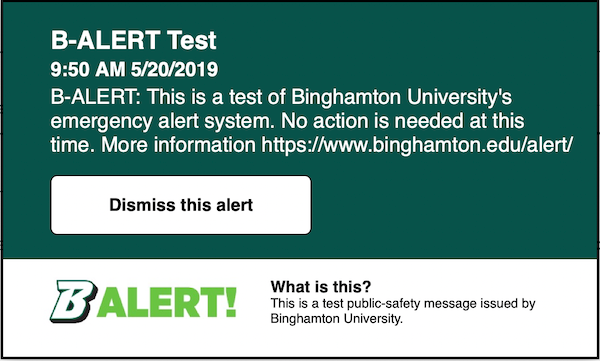
How do I download and install the desktop alert client software?
The necessary software is located on a Google drive which can be accessed by clicking here.
The Google drive includes software for Windows and Mac operating systems. Instructions for downloading and installing the software is also located on the drive.
I'm using Mac and received an error message
If your software installation is blocked by an "Apple cannot verity" message, go to System Settings > Privacy & Security. Find the message about the blocked app under the Security section. Click the Open Anyway button and confirm by entering your password.
Will I receive desktop alerts when I'm not on University property?
No. Your computer must be connected to the University network to receive these alerts. You may still receive alerts from a variety of other methods while away from University property.
How long will the pop-up message remain on my screen?
You may clear the pop-up message from your screen at any time by clicking "Dismiss this alert."
If you don't click the dismiss button, pop-up alerts will automatically time out and disappear after a predetermined amount of time based on the circumstances of the incident. This is to prevent an emergency message from causing unnecessary concern after the danger has passed.