-
Q: Will the previously used fillable PDF forms (submitted via email) still be accepted
and processed?
A. No. As of close of business on April 14, 2023, we are now solely using the e-form located here. In order to better streamline our processes, we are no longer accepting any forms submitted via email (or paper copy). Appointment forms submitted this way will NOT be processed, and you will receive an email reply linking you to the e-form page where you will need to resubmit. Note if a replacement e-Form is not submitted by the deadlines posted to our website, delays in processing and payment may occur.
-
Q: What happens if I am having technical difficulties with the e-form?
A. If you are experiencing technical difficulties with the e-form please attempt to use a different web browser and clear your cache/cookies. Should this not work please email rfhr@binghamton.edu to log your issues so that we can respond promptly with a resolution.
-
Q: What training materials are available?
A. RFHR has created five step-by-step training guides to assist you in completing our E-Forms. These resources can be found on the right-hand side of our HR appointment page. If additional trainings are needed, please reach out to Adam Chavez, chaveza@binghamton.edu, Director of Human Resources for assistance.
-
Q: What is the difference between an Originator, a PI/Authorized Signatory, and an
Additional Approver?
A. Each of these terms are defined below. Note: the same person could be one or all three of these within the workflow depending on what was selected when completing the e-form.
- Originator – This is the person who has originally logged into myBinghamton to complete an e-form. Their name will appear in the upper right-hand corner when completing the e-form. Furthermore, when you review the History section you will also see the Originator of the form.

- PI/Authorized Signatory – This is the person who has signature authority to sign on behalf of the source of funds identified on the e-form. This is typically the PI (or administrator) on the award outlined within the e-form.
- Additional Approver - Commonly used to add another layer of approval to the e-form.
-
Q: What form should I use?
A. The form you select will directly relate to the action you are looking to take. Below is a breakdown of each forms common use:
- Regular Employee and Post Doc Appointment Form - Commonly used to appoint a new hire in a regular or Postdoc position or used to extend ones appointment
- Student Appointment Form - Used to appoint or extend an employee who is currently enrolled as a full-time student.
- Summer Only Appointment Form - Commonly used to appoint or extend an employee through the summer period that is defined each year by the Executive Vice President for Academic Affairs and Provost. Note: this is NOT to be used if the employee is a student. The Student Appointment Form is to be used for all student employees.
- Academic Fellowship Form - Fellowships are given in recognition of an individual's promise as a scholar to support them in an academic endeavor. Fellows are not considered employees as they are not required to provide services for another person. If you are unsure as to whether your individual should be classified as a fellow, please reach out to rfhr@binghamton.edu, so we can confirm whether our office would be the appropriate party to process the payments.
- Termination/Resignation Form - Used to capture a departing employee's last day.
-
Q: How do I know if my form was received by Human Resources (HR)?
A. Once a form is submitted through the e-form system you are able to track that e-form through your mybinghamton.edu page. As long as you are either the Originator, PI/Authorized Signatory or Additional Approver you will see the e-form status once you log into my Binghamton and click on the bell icon in the top right corner.

-
Q: When a form is submitted when will it be processed?
A. All e-forms must be submitted in accordance with our payroll schedule deadlines. Once an e-form is received by HR it will be reviewed by our team. If there are outstanding questions resulting in the form being rejected and sent back to the Originator they must act. Only when the form is resubmitted (and approved by all approvers) will HR have the opportunity to review the changes. If there is any delay in getting changes made and resubmitted to HR it may result in the delay of the form being process should that span across our published deadlines.
-
Q: Is the platform mobile friendly?
A. Yes! Visit myBinghamton from your phones browser and create an appointment form the same way you would on a desktop. The view will show the appointment form on one scrolling page.
-
Q. What is an Employee Data Request form used for?
A. This form can be used to obtain required data to complete an electronic appointment form (e-form). Each of the available e-forms will require this data to be filled out prior to submitting it through to Human Resources. One can email this form over to a new hire and collect the data that will then allow them to complete an e-form.
-
Q. I received a rejected e-form from HR (or the PI/Authorized Signatory or Additional
Approver). What do I do?
A. When an e-form is rejected, you will get an email notification. This notification will
direct you back into the e-form and allow you to make changes to it. If the rejection is
from RFHR, you will see descriptive comments as to what needs to be changed. Please
pay close attention to these directions as failure to address the core issues will result in the form being sent back again and delay the processing for your employee. Clicking the “Submit” button will pull up the e-form and allow you to edit the content. Once you have completed your updates, click “Submit” again and the form will route to the PI/Authorized Signatory or Additional Approver before landing with RFHR. Note: We have added a blue banner with helper text that states “In order to update please click 'Submit' button."
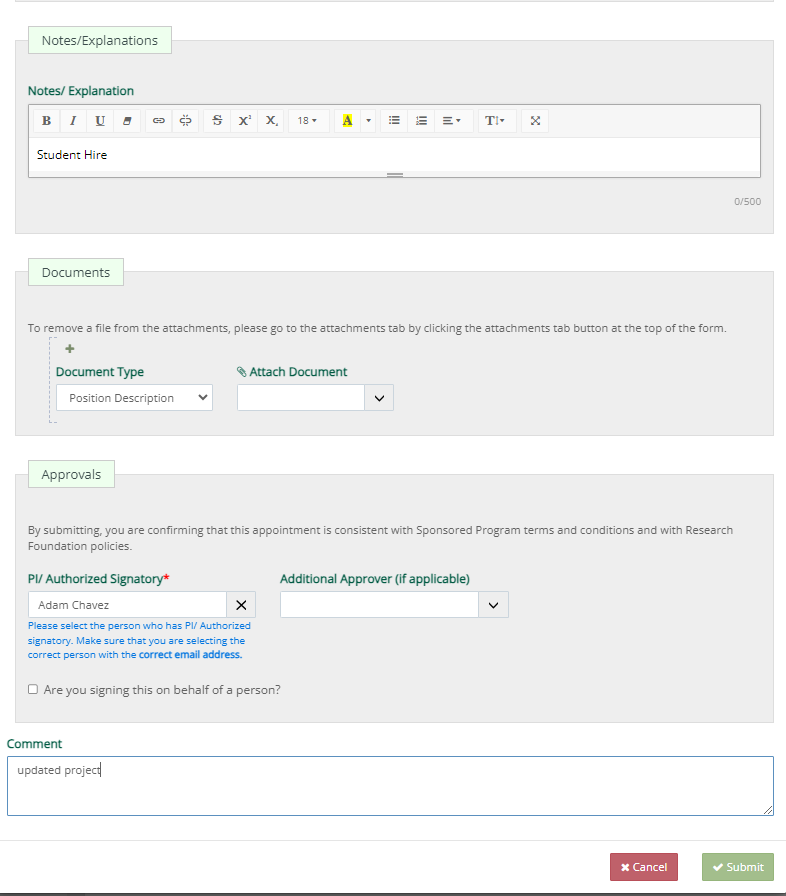

-
Q. I submitted the wrong e-form to RFHR and it was rejected. Should I submit a new
e-form?
A. No. When the wrong e-form type is submitted to RFHR, it will be rejected back to the user so they may update the e-form type and associated fields. From the rejection
email, you will be directed back into the e-form and can update the request purpose
type. From there, you can update all required fields and resubmit the e-form.
-
Q. What dates do I use for the FUND SOURCE section?
A. Each e-form has a section labeled FUND SOURCE. This section requires a Start/End Date. We have seen many people adding in the start/end date of the award itself. However, these dates should mirror the start and end date of the appointment, not the award. We have added the following helper text in this section “Note: The Start Date & End Date within this section should mirror that of the Assignment Start and End Date. This tells HR what funding source will support the above compensation for the duration of the appointment."
-
Q. Why am I not receiving notification emails?
A. You will only receive an email notification if there is action needed OR if the e-form has been processed. These will come from noreply@binghamton.edu and have a subject line reading “RF Office of Human Resources - Action Required RF Employee
Appointment/ Change” followed by the employee name and e-form ID number. Please
make sure to check your junk/spam as well and mark this sender as safe. Furthermore, you can always navigate to the notifications icon (bell icon) in the upper right hand corner of MyBinghamton to see all HR e-forms you have taken action on.
-
Q. What are the most common reasons for rejections?
1.) Total amount to be paid for the duration of an appointment is not meeting NYS
Minimum Wage.- We have created a budgeting tool to help support the user.
2.) The Funding Source dates do not mirror that of the appointment.
- We have updated helper text and added an FAQ to address this.
3.) Originator submitting the wrong e-form and it being rejected by RFHR.
- See prior FAQ.
4.) Originator selecting the wrong supervisor, PI/Authorized Signatory, or Additional
Approver.- Please pay close attention to the names populating in these fields. We have many similar names/emails in the directory and choosing the right one is critical to the process.
-
Q. What is the “Recall” button used for?
A. This button can be used by the Originator of the form when the form is sitting with either the PI/Authorized Signatory, any Additional Approvers, as well as the HR Review, and HR Approve stage. The Recall button can be used when an originator would like to update the form before it is approved and routed to the HR Processing stage. This button will no longer be available once the form is in the HR Processing stage.

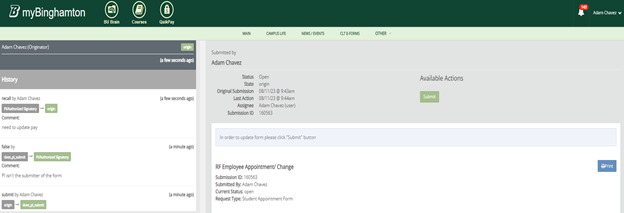
-
Q. What is the different between HR Review, HR Approve, HR Processing, and Processed
within the e-Form workflow?
- HR Review - Your form has been received by RF Human Resources and our staff is performing their initial review. This review includes evaluating whether new hire paperwork is required for the employee. If you are unsure whether your employee must complete new hire paperwork, please contact our staff at 607-777-4264 or rfhr@binghamton.edu. Please note that all employees are required to complete a Form I-9 before or on the first day of work per federal regulations.
- HR Approve - Your form has passed through the initial review stage, your employee has completed all necessary paperwork, and our staff is completing a more detailed review which includes (but is not limited to) calculating pay rates and evaluating benefits eligibility.
- HR Processing - RFHR staff are performing the key entry necessary to establish an employee's payroll (and benefits) record in our business systems.
- Processed - Your employee's paperwork is processed and they will receive payment. New employees will receive their RF ID number from RF Central Office in Albany via email and local RFHR staff send email instructions to the employee regarding Direct Deposit, tax withholdings, and timecards. It is also at this point that the hiring manager and employee receive an email from MyBinghamton confirming that the form has been processed, This email also includes a link the user can click to retrieve to obtain a copy of the processed form containing any comments from RFHR.
-
Q. Once I submit an e-Form for approval, where can I see the e-Form and what stage
it is in?
A. You can access e-Forms you submitted by navigating to your notification’s icon within MyBinghamton. This screen allows you to see your active workflows forms, forms assigned to you, and your history of completed forms. If you use MyBinghamton to submit forms to different RF offices (e.g. reimbursement forms to RF Accounts Payable), you can use the “Workflow Name” filter to select specifically which type of forms you want to view.
Note: Once an e-Form has been processed, the Originator, PI/Authorized Signatory, and Additional Approver (if applicable) will receive a confirmation email. This email also contains a direct link to the e-Form to allow you to view it and download a copy.