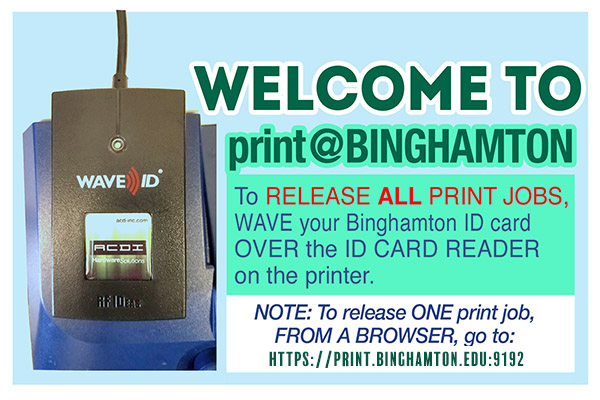STUDENT PRINTING
and Device Printing Support
Note: Print.binghamton links are only accessible on campus.
LET's CONSIDER IMPACT - THINK BEFORE YOU PRINT - PLEASE REVIEW:
SAVE PAPER & SAVE A TREE:
THINK BEFORE YOU PRINT.
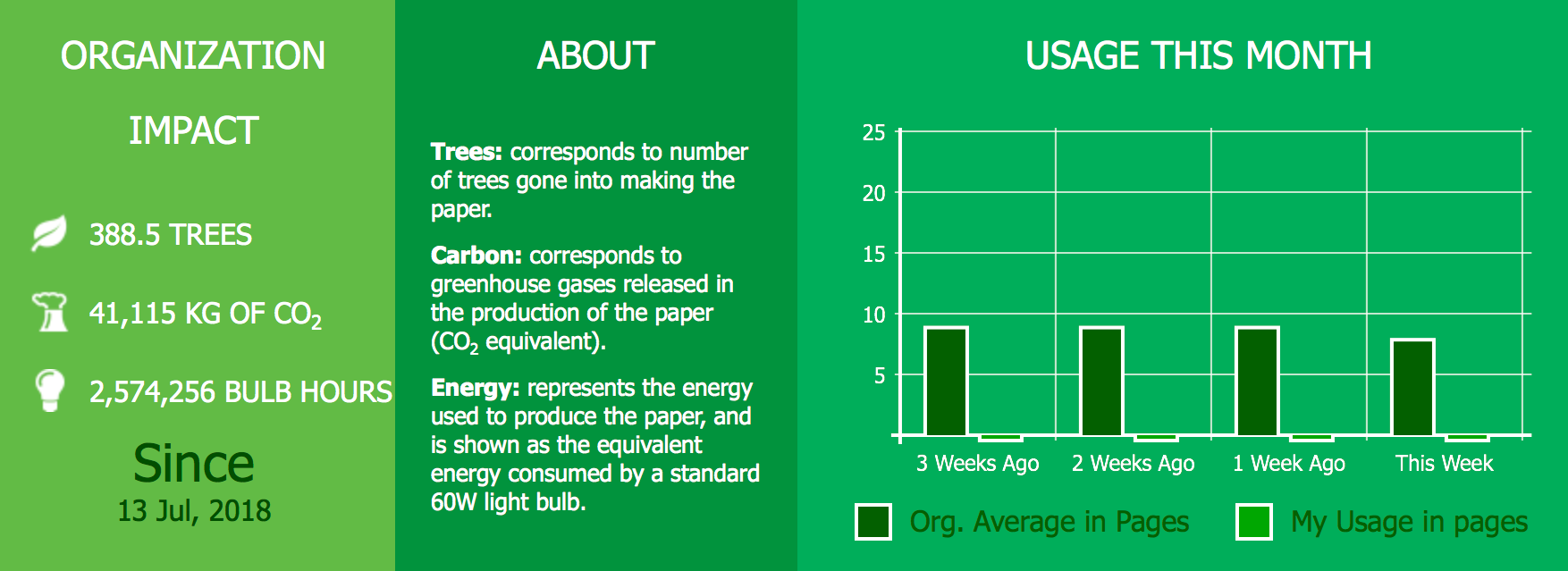
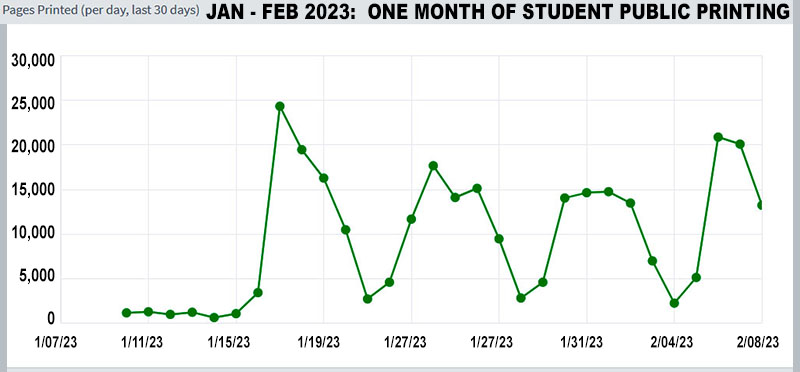
See what YOUR personal impact is with your OWN printing this semester!
Students can use the Print@Binghamton secure printing system to print to a fleet of black and white and color printers located in ITS Computer Labs around campus. See a list of student printer locations below.
All registered students will receive a quota of $43.50 at the start of each semester (Fall, Winter, Spring, and Summer). The print quota is issued by the first day of the semester. The print quota is not carried over to future semesters. On the last day of finals the allocation of the print quota you do not use is lost and the quota is reset to zero until the first day of the next semester you are registered.
The quota permits 1740 black and white double-sided pages, or 870 black and white single-sided pages. Color printing is also available. See printing prices below.
If the account is out of quota:
Students may use BUC$ to pay for additional printing services.
To receive a quota:
Students must be registered for the current semester, have no holds as listed in BUBrain and have a current University ID card.
Printing prices are:
-
- Black and white (One-sided ) - $0.05 per page
- Black and white (Duplex) - $0.025 per side
- Color (One-sided)- $0.40 per page
- Color (Duplex) - $0.20 per side
Paying for Printing
- Student Print Quota can be used for both black and white laser printing and color printing.
- BUC$ card can be used to pay for printing when the quota is exhausted or if you do not have a print quota.
- Your balance is not changed unless you actually print a document.
Printing Web Interface
Print@Binghamton has a web interface that is available through MyBinghamton or by visiting https://print.binghamton.edu:9192/user and allows you to view your quota balance, printing history, print jobs pending release,
and the ability to upload files to print.
Printing from a ITS Lab or Classroom Computer:
ITS Lab and Classroom Computers are configured to print directly to the Print@Binghamton printing system.
To release your print job, go to the most convenient student printer and wave your ID card over the black ID card reader. Any print jobs in your queue are released and printed.
Printing from your personal devices such as Windows, Mac, iPad, iPhone or Android:
- Devices Setup/Configuration
- Email to Print:
Attach the file you want to print and email print@binghamton.edu
Supported File Types: pdf.
Go to a student printer and wave your ID card over the black ID card reader
Any print jobs in your queue are released and printed. - Web Print:
Log into Print@Binghamton with your Computer Account/BU credentials
Select "Web Print" and upload the files you want to print.
Supported File Types: pdf.
Go to a student printer and wave your ID card over the black ID card reader.
Departmental Printers
For adding University Printers to your University machine, click here.
Student Printer Locations:
- Bartle Info Commons (b/w & color)
- Bartle Graduate Commons (b/w)
- LNG 102 & LNG 103 Classrooms (b/w)
- UU Basement (b/w)
- Academic A (AAG14 & AAG06) (b/w & color)
- Science Library Information Commons (b/w & color)
- Science 3 Mac Lab (West Pod- G13A) (b/w)
- EOP Success Center (b/w)
- C4 Success Center (101) (b/w)
- CIW Library/Tutoring (b/w)
- Mountainview, Hunter & Windham Great Room (access limited to residents) (b/w)
- Hinman Library/Success Center (b/w)
- Brandywine 108 (limited to residents) (b/w)
- Hillside Commons (b/w)
- ITC ES2011 & BI2628 (b/w)
- UDC Information Commons (b/w & color)
- UDC Pod Classroom 123 (b/w)
- UDC Graduate Lab 328 (b/w)
- Pharmacy Building- 1st floor (b/w & color)
- Decker College of Health Sciences- 1st floor (b/w & color)