Even when online registration is unavailable, you may still view the public schedule of classes and search for courses, descriptions, and details.
How to access the schedule via BU Brain (current students):
- Access BU Brain at bubrain.binghamton.edu
- Enter your User ID, password, and complete 2-factor authentication.
- From the 'Browse Classes' link, click on the link to Schedule of Classes
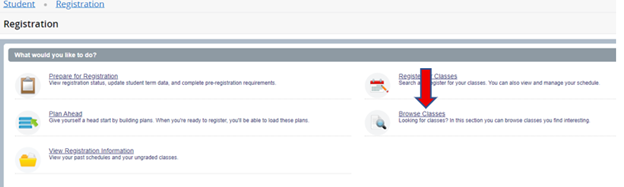
- Select the term and click Continue.
- At the next screen, you will search for courses. You should select at least one subject. You can search by subject either by typing in the search box or selecting the drop-down arrow and choosing from the list. You can search for multiple courses at once.
- Next, enter any additional search criteria - Part of Term, Attribute, Meeting Day, etc.
- Once you finish selecting the criteria, click on Search and the grid view will appear.
- To start a new search for the same term, select the green Search Again button on the right-hand side of the page.
- To start over completely (back to the Select a Term screen), choose Select a Term or use the browser back button.

Important note: You may find that you do not see the Search button at the bottom of the screen and only a gray copyright bar displays.
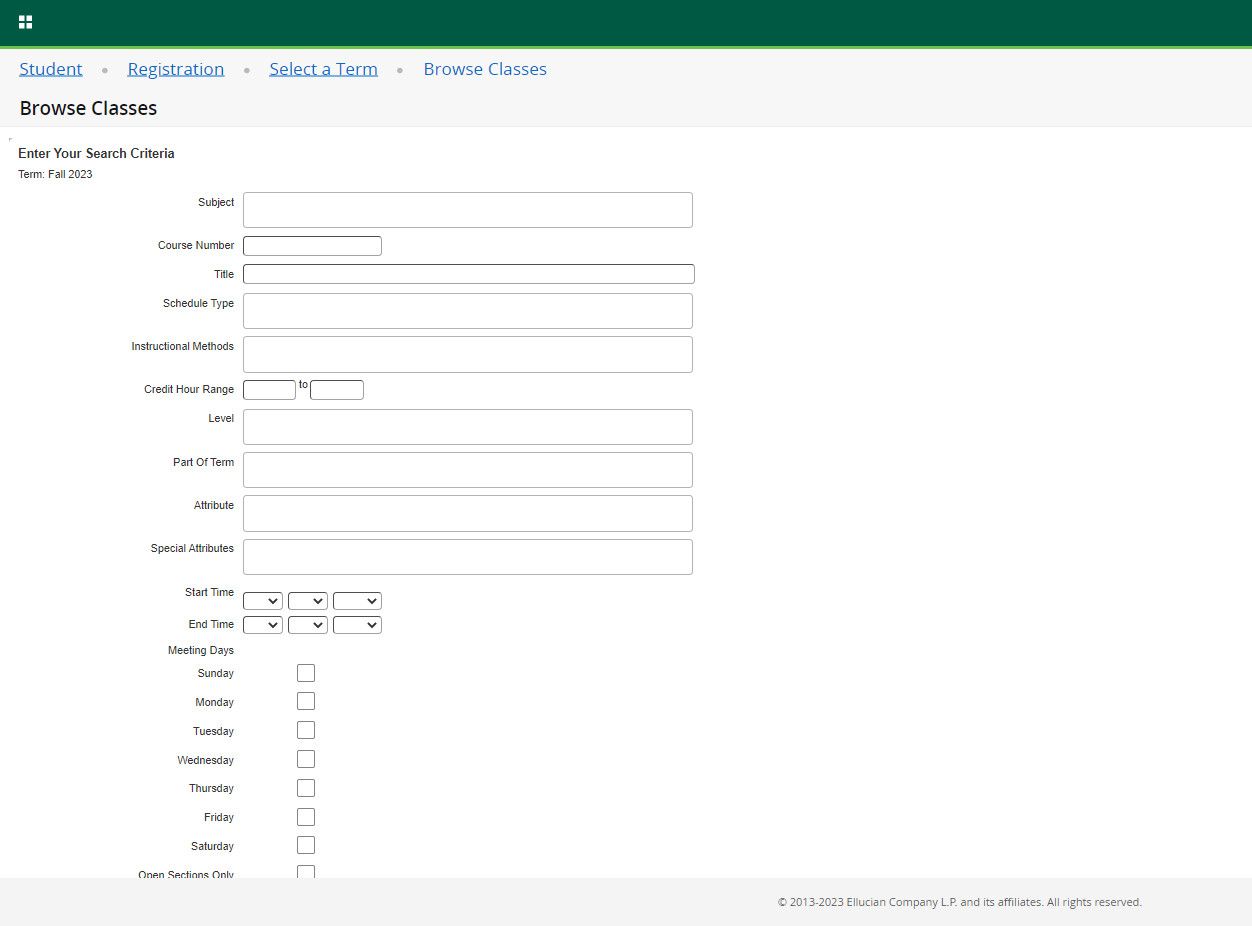
To fix this:
Make the screen smaller by holding the control (Ctrl) key down and press the '-' key and the screen will zoom out making the search button visible.

